Windows Registry contains information, settings, options, and other values for programs and hardware installed on all versions of Microsoft Windows operating systems. For example, when a program is installed, a new subkey containing settings such as a program’s location, its version, and how to start the program. Read more details
Your windows is no longer accessible, not booting, showing blue screen of death (BSD screen) and restarting. You searched on internet for solutions and they require changing some windows registry key values. Don’t panic you can edit windows registry without booting or starting windows, follow these steps to use Registry Editor PE.
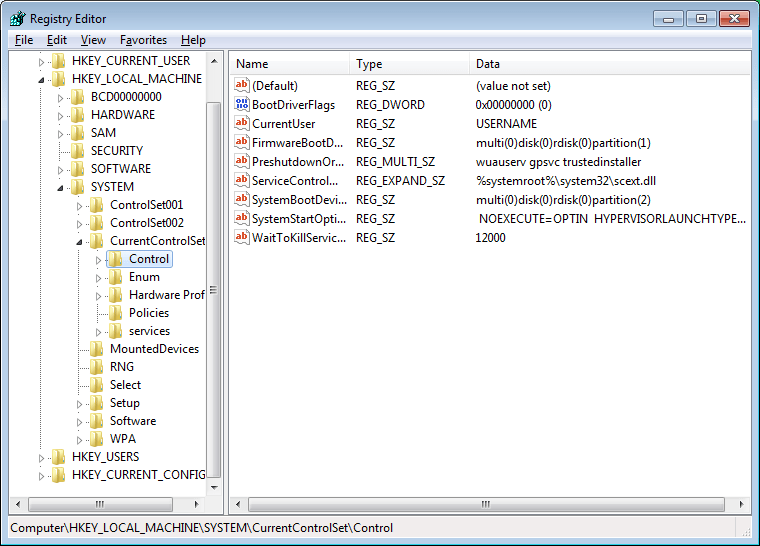
Table of Contents
Using Hiren’s Boot CD
- Start booting from Hiren’s boot CD or USB.
- Start Mini Windows XP.
- Start HBCD Menu from shortcut on desktop or start menu.
- Start HBCD Menu > Registry > Registry Editor PE
- Registry Editor PE opens a popup window, select windows directory you want to modify and press OK
- Now Open the files (SAM, Security, Software, System) by clicking Open in the Popup that appears.
- Open offline user profile (ntuser.dat) also if required.
- Then Registry Editor PE start loading.
- Once loading finished, go to HKEY_LOCAL_MACHINE. you can see the loaded registry hives under the names (_REMOTE_SAM, _REMOTE_SECURITY, _REMOTE_SOFTWARE, _REMOTE_SYSTEM).
- When you finish close Registry Editor PE and wait till it finishes unloading.
Video Tutorial – Windows Registry
Useful Links
If you don’t have it, Check the below links:- Download Hiren’s Boot 11.0 ISO
- Download Hiren’s Boot 15.2 ISO
- Install Hiren’s Boot ISO to Bootable USB

![Protect Computer from USB Password Stealer without software [PICs+Video] Protect Computer from USB Password Stealer without software [PICs+Video]](https://knowit-now.com/wp-content/uploads/PASSSTEALER-211x150.png)

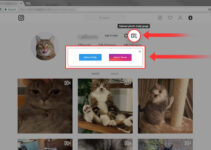
Good information. Lucky me I discovered your website by accident (stumbleupon). I’ve book marked it for later!